FAQ's
Most frequent questions and answers
To apply for membership, one of our members or someone in The Network Bar team needs to recommend you. To schedule a tour, contact our Director of Business Development, Lauren DePizzol at Lauren@networkbar.com
Our dress code is business casual or business professional.
Baseball caps, t-shirts, ripped or distressed clothing, athletic wear and plastic sandals are prohibited.
We ask members to please relay this information to their guests. If the dress code is not followed, members or guests may be declined access.
After an application is successfully submitted, the member who is recommending the applicant for membership will receive a message in their The Network Bar app. In this message, the member can approve or decline their recommendation of the applicant. If the member accepts the recommendation, our Internal Committee receives the application and decides whether or not the membership is granted. The applicant’s credit card will be charged the day in which the Internal Committee accepts the application. If applicant is not accepted, their card will not be charged.
The member needs to share the email that they use to login to their Network Bar app with the applicant. The applicant will then use this email successfully submit their application. After which, the member must approve or decline the application in the Messages section of their Network Bar app.
To download The Network Bar App, go to the Google Play Store on your Android or the App Store on your iPhone. To login, members receive an email with their temporary password when accepted. After you enter email address and given password, a new password can be created, skills selected and photo uploaded.
To enter you must be a member or a guest of a member. Members must have The Network Bar App on their phones with their profile created. Members then need to open our front door with their app to get access and be checked in. Guests musts have their Guest Pass to enter.
1. Open Network Bar app
2. Click “Guests” in app menu
3. Tap “+” in top right corner of screen
4. Enter guest info, date and click invite
5. Tell guests to check their email to make sure they received their Guest Pass.
Members need to add guests to the Guest List in their app. Once the members send the invite, guests will receive an email with their Guest Pass.
A member can bring up to 3 guests per visit. Each guest must have their Guest Pass in order to enter. If a member needs to bring in more than 3 guests he/she needs to call our concierge desk to make a reservation.